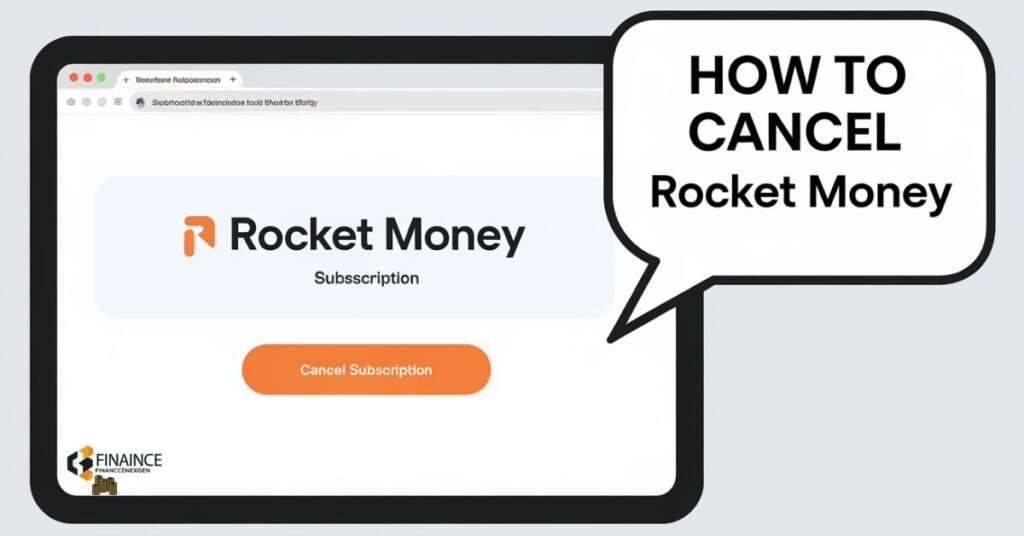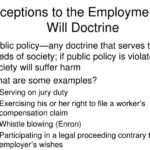Are you feeling frustrated with your Rocket Money subscription? Maybe it’s not delivering the financial insights you hoped for, or perhaps you’ve found a better alternative. Whatever your reason, canceling can feel like a daunting task. You might worry about losing your data or getting stuck in a maze of customer service loops.
But don’t fret! This guide will walk you through every step of canceling your Rocket Money account. We’ll cover all the methods, from app-based cancellations to email requests. By the end, you’ll know exactly how to free yourself from your Rocket Money commitment, hassle-free.
What is Rocket Money?
It is more than just a budgeting tool. It’s a comprehensive financial assistant that aims to help you save money and manage your finances more effectively. The app connects to your bank accounts and credit cards to track your spending and income.
One of its standout features is its ability to identify and help you cancel unwanted subscriptions. Ironically, you might now be using this knowledge to cancel Rocket Money itself! The app also offers bill negotiation services and can help you request refunds for bank fees.
Reasons to Consider Canceling Rocket Money
While it offers valuable services, there are several reasons why you might want to unsubscribe from app. Some users find the premium subscription too expensive, especially if they’re not using all the features. Others may have concerns about sharing their financial data with a third-party app.
Another common reason for cancellation is finding alternative methods to manage finances. Some users prefer to create their own budgeting systems or use free alternatives. Whatever your reason, it’s important to weigh the pros and cons before making your decision.
Preparing to Cancel Your Rocket Money Subscription
Before you stop this service, it’s crucial to prepare. This preparation will ensure you don’t lose any important data and that the cancellation process goes smoothly. Let’s walk through the steps you should take.
Reviewing Your Account Information
First, log into your Rocket Money account and review your subscription details. Check when your next billing date is scheduled. This information will help you time your cancellation to avoid unnecessary charges.
Also, take a look at any active services Rocket Money is managing for you. Are there any bill negotiations in progress? Make sure to note these down so you can follow up on them independently if needed.
Backing Up Your Financial Data
Before you deactivate your Rocket Money account, export any data you want to keep. Rocket Money typically allows you to download your transaction history and budget information. This data can be valuable for your personal records or if you decide to switch to another financial management tool.
To export your data, look for an option in your account settings. If you can’t find it, reach out to Rocket Money’s customer support for assistance. It’s better to have this information and not need it than to lose access to years of financial history.
How to Cancel Rocket Money Premium Membership
Ready to cancel Rocket Money premium? You have a few options. The method you choose may depend on how you initially signed up for the service and your personal preferences. Let’s explore the main ways to cancel your premium membership.
Canceling via the Rocket Money Website
The most straightforward way to cancel Rocket Money premium is through their website. Here’s a step-by-step guide:
- Go to the Rocket Money website and log into your account.
- Click on your profile icon or name to access account settings.
- Look for a section labeled “Membership” or “Subscription.”
- Click on “Cancel Membership” or a similar option.
- Follow the prompts to confirm your cancellation.
Canceling via Customer Support
If you’re having trouble canceling online, or if you prefer a more personal approach, you can cancel Rocket Money through customer support. Here’s how:
- Find the contact information for Rocket Money support. This is usually in the “Help” or “Contact Us” section of their website.
- Draft an email clearly stating your intention to cancel your premium membership.
- Include your account details and any relevant information about your subscription.
- Send the email and wait for a confirmation response.
When contacting support, be clear and polite. This can help expedite the process and ensure your request is handled promptly.
How to Cancel Rocket Money Subscription on Mobile App
Many users prefer managing their subscriptions directly through their mobile devices. If you’re one of them, here’s how to cancel Rocket Money mobile app subscription on both iOS and Android platforms.
Canceling on iOS Devices
For iPhone and iPad users, the process to cancel the app on iPhone is slightly different:
- Open the Settings app on your iOS device.
- Tap on your Apple ID at the top of the screen.
- Select “Subscriptions.”
- Find Rocket Money in the list and tap on it.
- Tap “Cancel Subscription” and confirm your choice.
Remember, if you don’t see Rocket Money listed, you might have subscribed through a different Apple ID or directly through the Rocket Money website.
Canceling on Android Devices
To cancel Rocket Money Android subscription, follow these steps:
- Open the Google Play Store app.
- Tap on the menu icon (three horizontal lines) and select “Subscriptions.”
- Find Rocket Money in your list of subscriptions.
- Tap on Rocket Money and select “Cancel subscription.”
- Follow the prompts to confirm your cancellation.
If you can’t find Rocket Money in your Google Play subscriptions, you may have subscribed directly through the Rocket Money website.
How to Cancel Rocket Money Online
Canceling your app subscription online is often the quickest and easiest method. Here’s a detailed guide on how to remove Rocket Money subscription through their website.
Navigating to Your Account Settings
First, you’ll need to access your account settings:
- Go to the Rocket Money website and log in to your account.
- Look for a profile icon or your name, usually in the top right corner.
- Click on this to open a dropdown menu and select “Account Settings” or a similar option.
Once you’re in your account settings, you’re one step closer to canceling your subscription.
Completing the Online Cancellation Process
Now that you’re in your account settings, here’s how to complete the cancellation:
- Look for a section labeled “Membership” or “Subscription.”
- Click on “Cancel Membership” or a similar option.
- Rocket Money may ask for a reason for cancellation. Provide one if you wish.
- Confirm your cancellation when prompted.
- Look for a confirmation email in your inbox to ensure the cancellation was processed.
After completing these steps, your app subscription should be canceled. Keep the confirmation email for your records.
Advantages of Canceling Rocket Money Online
Choosing to cancel your app subscription online comes with several benefits. Let’s explore why this method might be the best choice for you.
24/7 Availability
One of the biggest advantages of online cancellation is that you can do it anytime, anywhere. Whether it’s the middle of the night or a holiday, you don’t have to wait for business hours or customer service availability. This 24/7 access puts you in control of when and how you cancel your Rocket Money account.
Clear Documentation
When you cancel online, you typically receive an immediate confirmation email. This serves as clear documentation of your cancellation request. If there are any issues later, you have a paper trail to refer back to. It’s a simple way to ensure you have proof of your membership cancellation.
Disadvantages of Canceling Rocket Money Online
While online cancellation is convenient, it’s not without its drawbacks. Let’s look at some potential downsides to keep in mind.
Limited Personal Assistance
When you cancel online, you’re navigating the process on your own. If you have specific questions or unique circumstances, you won’t have immediate access to a customer service representative. This lack of personal assistance can be frustrating if you encounter any issues during the cancellation process.
Potential Technical Glitches
Like any online process, canceling your app subscription could be affected by technical issues. The website might be down, or you could encounter errors during the cancellation process. These glitches can delay your cancellation and potentially lead to unwanted charges if not resolved quickly.
How to Cancel Rocket Money Subscription on iOS
For Apple users, canceling subscriptions through iOS devices is a common practice. Here’s a detailed guide on how to cancel Rocket Money on iPhone or iPad.
Using the App Store Subscriptions Page
The App Store makes it easy to manage your subscriptions:
- Open the Settings app on your iOS device.
- Tap on your Apple ID at the top of the screen.
- Select “Subscriptions.”
- Find and tap on Rocket Money in the list of active subscriptions.
- Tap “Cancel Subscription” and confirm your choice.
This method works for any subscription you’ve signed up for through an iOS app.
Canceling via iOS Settings
Alternatively, you can cancel through your device settings:
- Open the Settings app on your iOS device.
- Scroll down and tap on “iTunes & App Store.”
- Tap on your Apple ID at the top of the screen.
- Tap “View Apple ID” and sign in if prompted.
- Scroll down to Subscriptions and tap on it.
- Find Rocket Money and tap on it.
- Tap “Cancel Subscription” and confirm.
Remember, if you don’t see the app listed, you might have subscribed through a different Apple ID or directly through the app website.
How to Cancel Rocket Money Subscription on Android
Android users have their own set of steps to follow when they want to cancel Rocket Money Android subscription. Let’s go through the process.
Canceling through the Google Play Store
The Google Play Store is the hub for managing Android app subscriptions:
- Open the Google Play Store app on your Android device.
- Tap the menu icon (three horizontal lines) and select “Subscriptions.”
- Find Rocket Money in your list of subscriptions.
- Tap on Rocket Money and select “Cancel subscription.”
- Follow the prompts to confirm your cancellation.
This method works for any subscription you’ve signed up for through an Android app.
Using the Rocket Money App on Android
Sometimes, you can cancel directly through the app:
- Open the Rocket Money app on your Android device.
- Go to your account settings or profile.
- Look for a “Subscription” or “Membership” section.
- Tap on “Cancel Subscription” or a similar option.
- Follow the prompts to confirm your cancellation.
If you don’t see a cancellation option in the app, you may need to use the Google Play Store method or contact Rocket Money support.
How to Cancel Rocket Money Through PayPal
If you used PayPal to subscribe to this app, you have an additional cancellation option. Here’s how to cancel this app through PayPal.
Accessing PayPal’s Subscription Settings
First, you’ll need to access your PayPal account:
- Go to PayPal.com and log in to your account.
- Click on the gear icon to access your account settings.
- Select “Payments” from the menu.
- Click on “Manage automatic payments.”
This will bring you to a list of your active PayPal subscriptions.
Confirming Cancellation with Rocket Money
Once you’ve found your Rocket Money subscription in PayPal:
- Click on the Rocket Money subscription.
- Click “Cancel” or “Cancel automatic billing.”
- Follow the prompts to confirm your cancellation.
After canceling through PayPal, it’s a good idea to confirm with the Money that your subscription has been terminated. Send them an email or check your account status to ensure everything is in order.
How to Cancel Rocket Money Subscription Via Email
Sometimes, a direct approach is best. Here’s how to cancel the app subscription via email.
Crafting Your Cancellation Email
When writing your cancellation email:
- Use a clear subject line like “Request to Cancel Rocket Money Subscription.”
- Include your full name and the email address associated with your account.
- Clearly state that you want to cancel your subscription.
- Include any relevant account details or subscription information.
- Be polite but firm in your request.
Here’s a sample email template:
Subject: Request to Cancel Rocket Money Subscription
Dear Rocket Money Support Team,
I hope this email finds you well. I am writing to request the cancellation of my Rocket Money subscription. My account details are as follows:
Name: [Your Name]
Email: [Your Email Address]
Account Number (if applicable): [Your Account Number]
Please process this cancellation request as soon as possible. I understand that I will lose access to premium features once the cancellation is complete.
Could you please confirm once the cancellation has been processed? If you need any additional information from me, please let me know.
Thank you for your assistance in this matter.
Best regards,
[Your Name]
Following Up on Your Email Request
After sending your cancellation email:
- Wait for a confirmation reply from Rocket Money.
- If you don’t receive a response within 2-3 business days, send a follow-up email.
- Keep all correspondence for your records.
Remember, while email cancellation can be convenient, it may take longer than other methods.
Advantages of Canceling via Email
Canceling your app subscription via email has its own set of benefits. Let’s explore why this method might be the right choice for you.
Creating a Paper Trail
When you cancel app subscription via email, you automatically create a written record of your request. This paper trail can be invaluable if there are any disputes about your cancellation in the future. You have a timestamped copy of your request and any responses from app.
Ability to Explain Your Reasons
Email gives you the space to explain why you’re canceling your subscription. This feedback can be valuable for Rocket Money, and it gives you the opportunity to express any concerns or suggestions you might have. It’s a way to end app service on your own terms.
Read This Blog: WHAT IS In-House Financing: A Comprehensive Guide for Consumers
Disadvantages of Canceling via Email
While email cancellation has its perks, it’s not without drawbacks. Here are some potential downsides to consider.
Longer Processing Time
Email cancellations typically take longer to process than other methods. You’re at the mercy of app’s customer service team and their response times. This delay could potentially result in an extra billing cycle if your cancellation request isn’t processed before your next payment date.
Potential for Misunderstanding
Written communication can sometimes lead to misunderstandings. Your cancellation request might not be as clear to the recipient as it is to you. This could result in back-and-forth emails for clarification, further delaying the cancellation process.
How Do I Delete My Rocket Money Account?
Sometimes, canceling your subscription isn’t enough. If you want to completely remove your app account, here’s what you need to know.
Differences Between Cancellation and Deletion
Canceling your subscription stops future payments and premium access, but your account remains intact. Deleting your account, on the other hand, removes all your personal information and financial data from app servers. It’s a more permanent step.
Also Read: HOW MUCH DOES IT COST TO FIX A CHIPPED TOOTH: WHAT YOU NEED TO KNOW in 2024
Permanent Account Deletion Process
To permanently delete your app account:
- Log into your Rocket Money account on their website.
- Go to your account settings or profile.
- Look for an option like “Delete Account” or “Close Account.”
- Follow the prompts to confirm your decision.
If you can’t find this option, you may need to contact app support directly to request account deletion.
What Happens After You Cancel Rocket Money?
After you’ve successfully canceled your app subscription, you might wonder what comes next. Here’s what you can expect.
Access to Your Data
Typically, you’ll retain access to your Rocket Money account for a short period after cancellation, usually until the end of your current billing cycle. During this time, you can still view your data and export any information you want to keep.
Reactivation Possibilities
If you change your mind, the app usually allows you to reactivate your account within a certain timeframe. This grace period varies, so check with app support for specifics. After this period, you may need to create a new account if you want to use the service again.
FAQ
Can I get a refund after canceling?
App’s refund policy may vary. Generally, they don’t offer refunds for past charges, but they may prorate your final bill if you cancel mid-billing cycle. Check their terms of service or contact support for
Can I get a refund after canceling?
Refunds are typically not offered for past charges. However, it may prorate your final bill if you cancel mid-billing cycle.
Will canceling affect my credit score?
Canceling Money won’t directly impact your credit score. It’s a financial management tool, not a credit account.
Can I cancel during a free trial?
Yes, you can cancel during the free trial period. Make sure to do so before it ends to avoid being charged for the subscription.
Conclusion
Canceling your Rocket Money subscription doesn’t have to be stressful. By following the simple steps outlined in this guide, you can easily stop your membership and avoid unwanted charges. Whether you choose to cancel through the app, website, or email, the process is quick and straightforward.
Make sure to back up any important financial data before canceling. Now that you’re in control of your finances, you can explore other tools that suit your needs better. Take charge today and enjoy the freedom of managing your money your way!