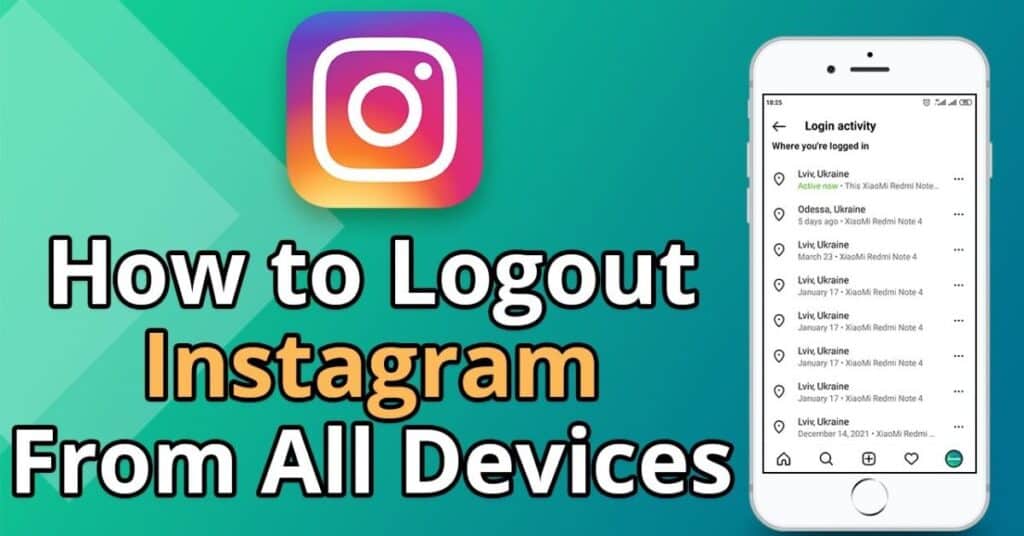Logging out of your Instagram account ensures the security of your personal information, especially when using shared devices. Here’s a simple guide on how to log out of a single Instagram account on your mobile device.
To log out of one Instagram account, open the app on your smartphone, tap on your profile icon, typically located at the bottom right corner. Then, tap the three horizontal lines at the top right, go to “Settings,” and scroll down to find “Log Out.” Tap on it, and if you have multiple accounts logged in, choose the specific account you want to log out from.
After selecting the account, confirm the action by tapping “Log Out” again. You’ll be successfully logged out from the chosen Instagram account, ensuring your privacy. Remember, logging out from one account won’t log you out from others if you have multiple accounts linked.
How to Log out Of Instagram on Mobile?
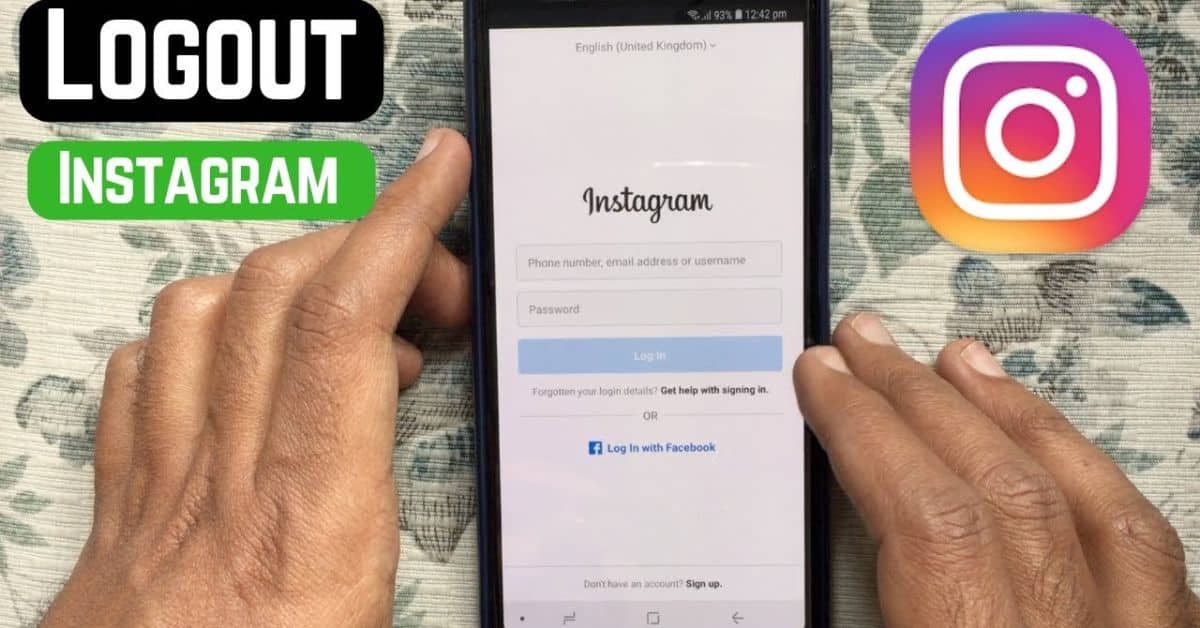
Logging out of Instagram on your mobile device is a simple process. Here’s how:
- Open the Instagram app on your smartphone.
- Tap on your profile icon, typically located at the bottom right corner of the screen.
- If you have multiple accounts, tap on your profile picture at the bottom right to switch to the account you want to log out of.
- Next, tap on the three horizontal lines in the top right corner to access the menu.
- Scroll down and tap on “Settings” from the menu options.
- In the Settings menu, scroll down again until you find “Log Out” at the bottom.
- Tap on “Log Out,” and if you have multiple accounts logged in, you’ll see the option to log out of the current account or all accounts.
- Choose the appropriate option and confirm your choice.
Following these steps will log you out of Instagram on your mobile device, ensuring the security of your account.
Also Read: Is Account Receivable An Asset
How to Log out Of Instagram on Desktop?
Logging out of Instagram on your desktop is straightforward. Here’s how you can do it:
- Open your preferred web browser and navigate to the Instagram website.
- Log into your Instagram account if you’re not already logged in.
- Once logged in, click on your profile picture in the top right corner of the screen.
- In the dropdown menu, click on “Log Out” at the bottom.
- Confirm the action if prompted.
That’s it, You have successfully logged out of Instagram on your desktop. This ensures the security of your account, especially when using a shared computer.
Tips for Keeping Your Instagram Account Secure and Avoiding Login Problems
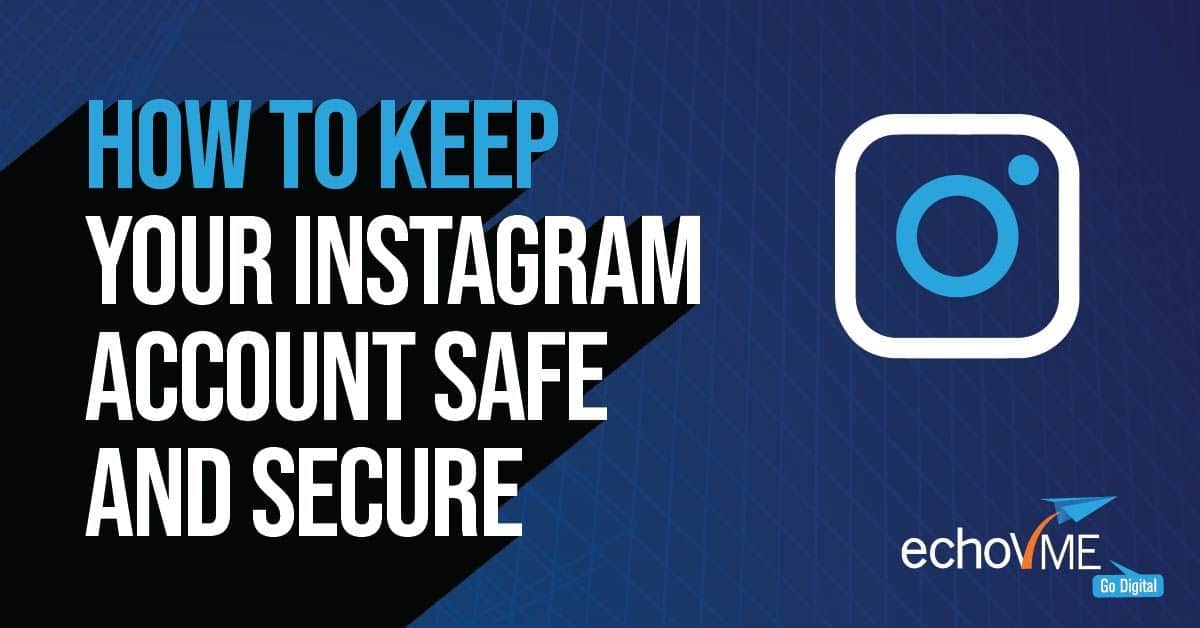
Here are some essential tips for maintaining the security of your Instagram account and avoiding login issues:
Strong Password: Create a unique and robust password for your Instagram account that includes a mix of uppercase and lowercase letters, numbers, and symbols. Avoid using easily guessable information like your name or birthdate.
Two Factor Authentication: Enable two factor authentication for an added layer of security. This feature requires you to enter a verification code sent to your phone or email when logging in from an unrecognized device.
Protect Login Information: Never share your Instagram login credentials with anyone, and be cautious of phishing attempts via emails or messages requesting your password.
Log Out When Not in Use: Always log out of your Instagram account when you’re finished using it, especially on shared devices. This prevents unauthorized access to your account.
Keep App Updated: Regularly update the Instagram app to the latest version to ensure you have the latest security patches and features.
Review Account Activity: Periodically review your account activity for any suspicious login attempts or unauthorized changes to your profile. Report any unusual activity to Instagram immediately.
Use Secure Networks: Avoid logging into your Instagram account on public Wi-Fi networks, as they may not be secure. Stick to trusted networks to protect your login information.
Stay Informed: Stay updated on security best practices and Instagram’s latest security features to keep your account safe from potential threats.
By following these tips, you can enhance the security of your Instagram account and minimize the risk of login problems or unauthorized access.
Also Read: how to add a paywall to my google drive account
Frequently asked asked question
Why can not I log out of an Instagram account?
If you are experiencing difficulty logging out, it could be due to various reasons such as app glitches, outdated versions, or internet connectivity issues. Trying to restart your device or updating the app may resolve the problem.
Can I log out Instagram from other devices?
Yes, you can log out of Instagram from other devices by accessing the “Where you’re logged in” section in your account settings. From there, you can select and log out of any devices where your account is currently active.
When you have 2 Instagram accounts are they linked?
No, two Instagram accounts are not automatically linked. Each account requires a separate login and password. However, you can use the same email or phone number for multiple accounts.
How to check in how many devices my Instagram account is logged in?
To see the devices where your Instagram account is logged in, go to your account settings and select “Where you are logged in”. Here, you can view a list of devices and log out of any active sessions if needed.
How do I remove an account from email and accounts?
To remove an account from email and accounts, go to Settings, then Accounts, and select Email and accounts. Choose the account you want to remove and click “Remove”.
Summary
To log out of one Instagram account, whether on mobile or desktop, start by accessing your account settings. On the mobile app, tap your profile icon, then select “Settings”. For desktop, click on your profile icon at the top right corner of the page.
From there, choose the “Log Out” option, usually located at the bottom of the settings menu. Confirm the action, and you’ll be signed out of your account. This ensures the security of your account, especially when using shared devices.

Alexander, our distinguished author, boasts 6 years of rich experience in finance. His profound insights and adeptness in navigating financial intricacies make him a valuable asset, ensuring content that resonates with expertise.